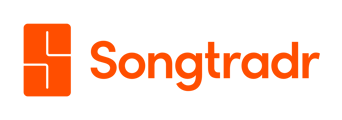Connect your Facebook, Instagram, and TikTok accounts to the Songtradr Studio platform.
Your Songtradr Studio subscription covers you for all social media posts that you and your third party partners create on behalf of your brand(s).
To ensure that you are not subject to content being demonetized or taken down, we require that you add all YouTube channels that you own or control to the Connect page, located within the Songtradr Studio Portal.
Content posted to Facebook, Instagram, and TikTok also require you to notify your account manager of the tracks used, as well as which account they were posted to.
Connect your social media channels
To connect your Facebook, Instagram, and TikTok accounts, begin at the Studio Player Page, then click the Connect button, located on the top righthand side of the screen.

You will then be sent to the Connect page. From there, you will see individual rows for each social media platform, with logos on the lefthand side of each item, indicating which platform that item signifies. Studio currently allows you to add accounts from TikTok, Facebook, YouTube, Instagram, and X (formerly Twitter).
Clicking on these individual logos will allow you to add channels from that platform. For example, clicking the Facebook logo will allow you to add a Facebook account.
For each social media account that you would like to connect, you can simply click on the Add New channel button on the bottom righthand side of this screen (pictured below).
Note: You may have to scroll to the bottom of the page. to see this button.

An Add account popup (pictured below) will then appear, allowing you to add a social media account's name and URL.
Once the forms have been completed, click the orange Add account (or Add channel, depending on the platform) button to confirm.

You will be asked to provide your account manager with the details of tracks used on any brand-owned and third-party content produced on behalf of your brand during the course of your subscription. This includes content that is posted on Facebook, Instagram, and TikTok.
Connecting for Influencers
Studio clients may want to give partnered influencers access to certain songs from their account for collaborative campaigns and projects. In Songtradr Studio, influencer users should only connect social channels as they're licensing tracks.
This means that influencers should follow the below directions on single music usage declarations when connecting their accounts to tracks they intend to use in collaborative projects. This will then provide influencers with the exact songs they are cleared to use for their content, and exclude songs that aren't.
Add a new channel for single music usage declaration/license
Songtradr Studio also allows you to connect a social media account to an individual licensed track.
**Please note that the channel will not be appear in the connected channels**
To begin connecting your account(s) to an individual track, you will first need to declare music usage and/or license.
When you are in the process of licensing your desired track, you will be taken to a Usage details form, found during Step 2 of the licensing process. This will allow you to select a platform and/or channel(s) where you would like to use the track, including Facebook, Instagram, X (formerly Twitter), YouTube, TikTok, your company website, or an miscellaneous other platform.
Once you have selected the platform you'd like, click the white Add button beside that platform's name.
You will then be prompted to select your account(s) or channel(s) from a list of existing names, or by typing into the search bar. If you have not connected your desired channel before, you will be prompted to add it (pictured below).

You will then be prompted to add in the corresponding Account name and URL (pictured below). Both of these fields are required.
Once you have populated these fields accordingly, click the white Add button to proceed.

When you have successfully added the channel, press the orange Continue button (pictured below), located in the bottom righthand side of the following window.

From there, complete the rest of the form as per the music declaration guide.
Delete a connected social media account
To remove one of your connected social media account(s) from Songtradr Studio, you will need to begin at the Connect screen, located on the top righthand side the Studio Player Page.
Once you have accessed the Connect screen, you will once again be able to view your list of connected social media accounts.
From this list, find the channel that you no longer want connected. Beside it, on the far righthand side, you will see a trash can icon (pictured below).

A popup will then appear (pictured below), prompting you to confirm that you want to remove the social media account in question. Once you are happy with your selection, you can then select Delete Account to confirm.
Note: Once an account has been removed, any content that you post on that account using Songtradr music will then be subject to claims.