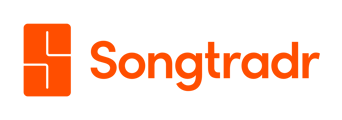Manage and extend your music licenses with the Projects module.
You can use Songtradr Studio to manage your music licenses, including extensions on existing licenses to manage their terms or move their expiration to a later date.
To begin the extension process, log into the Songtradr Studio homepage. From the Active modules section, select the Projects module (pictured below).

Once you've clicked on the module, you will be taken to the My Projects screen. From here, you will be able to toggle between Commercial Licenses (licenses for commercial music) and Library Licenses (licenses for library tracks).

Navigating Commercial Licenses
To extend a commercial license, begin on the My Projects screen. Make sure that the screen is toggled to Commercial Licenses by selecting it from the top right of the screen (the section will be underlined in orange when it has been properly selected).
Once you've selected your commercial licenses, scroll down the page until you find the campaign that you would like to extend.
Your campaign's information will resemble the image below. Once you have located your campaign, click on it to proceed.
![]()
Clicking on the campaign will then take you to a dedicated screen for that specific campaign, including details such as Project ID, Documents, and Contacts.
To extend your license, you will need to scroll down this page until you reach the Licensing terms section (pictured below).

This section will outline the terms of all tracks, licenses, or assets that have been provided for the relevant project. You can few licensing terms here, and find further license information by clicking on the plus symbol on the far righthand side. A button beside this symbol will also inform you on the status of your license, including if it is expired.
To extend your license, scroll down to the blue text box located immediately below the licensing terms (pictured above). Click on the bold Get in touch text within that box, which will automatically open an email addressed to your account manager in the mailing platform of your choice. From there, you can then detail your extension and easily send it to your account manager.
Navigating Library Licenses
Unlike commercial licenses, license extensions do not need to be regularly maintained for library tracks. Once you have declared a new declaration on a library track, that same track is covered for the length of your project.
You can see your library licenses in the Library Licenses tab on the top of the My Projects screen. As with commercial licenses, selection will be noted by the section being underlined in orange.
Once in the Library Licenses tab, you can identify all the license terms associated with a project, similar to the commercial licenses tab. These include who declared the license, who downloaded it, and the date it was declared.
You will also, as with commercial licenses, be able to see the status of these terms in this section.
To sort your licenses, select the proper date range within the dropdown menu (pictured below), located at the top of the Library licenses section.

Once you've selected the proper date range, you can view relevant licenses.

From this section, you may also export your licenses as a CSV file with the Export as CSV button, as well as search through your licenses using the search bar on the righthand side. A "three dot" menu on the righthand side of each track will also give you the option to download a PDF of that track's license.