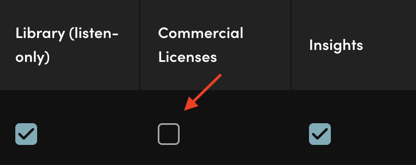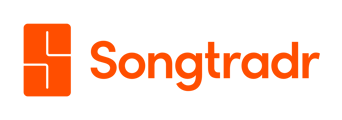Set up user permissions for your Songtradr Studio account.
User permissions can be added for users to control the use of various areas of the Songtradr Studio Portal.
To begin setting up user permissions, navigate to the circular profile icon, located on the top righthand corner of the main Studio toolbar (pictured below).

Once you've selected your profile icon, a dropdown menu will appear. From there, select Manage team.
Once you've made your selection, Roles & Permissions screen will appear (pictured below).
 From this screen, you will be able to manage users, including pending invitations and invitations that have been rejected. To provide module access to a user, scroll down to the Members section (pictured above).
From this screen, you will be able to manage users, including pending invitations and invitations that have been rejected. To provide module access to a user, scroll down to the Members section (pictured above).
To grant a user access to a specific module, such as Library or Insights, simply check the in the same horizontal row as that user's name and email address. You can also remove access to certain modules by unchecking boxes accordingly.